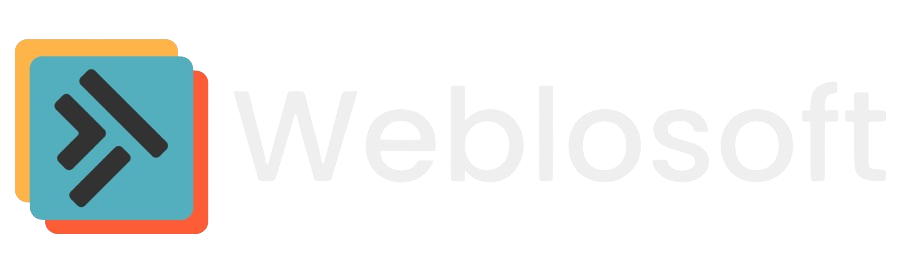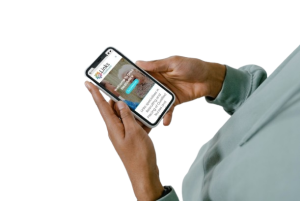Having an up-to-date and accurate Google My Business (GMB) profile is crucial for any business looking to enhance its online visibility and attract more customers. Your GMB profile is often the first thing potential customers see when they search for your business on Google. At Weblosoft, we want to make sure you know how to keep your profile information current and compelling. Here’s a step-by-step guide to help you edit your Google My Business details.
Why Keeping Your Google My Business Details Updated Matters
Before diving into the how-to, let’s quickly touch on why it’s essential to keep your GMB details updated:
- Improve Local SEO: Accurate information helps your business rank higher in local search results.
- Enhance Credibility: Consistent details across your online presence build trust with customers.
- Boost Engagement: Updated profiles with current promotions, photos, and posts engage potential customers better.
- Provide Accurate Information: Ensure customers have the right contact details, opening hours, and directions.
Step-by-Step Guide to Editing Your Google My Business Details
Step 1: Sign in to Your Google My Business Account
- Go to the Google My Business website.
- Click on “Sign In” in the top right corner.
- Use your business account credentials to log in.
Step 2: Access Your Business Profile
- Once logged in, you will see your business dashboard.
- If you manage multiple locations, select the location you want to edit.
Step 3: Edit Business Information
- In the menu on the left, click on “Info.”
- Here, you can edit various details, including:
- Business Name: Ensure it matches your official branding.
- Address: Double-check for accuracy to help customers find you easily.
- Phone Number: Make sure the number is correct and up-to-date.
- Website URL: Link to your current website.
- Business Category: Choose the most relevant category for your business.
- Hours of Operation: Update your opening hours, including special holiday hours.
Step 4: Add or Update Photos
- In the menu, click on “Photos.”
- Upload high-quality images of your business, including:
- Exterior and Interior Photos: Show what your business looks like from the outside and inside.
- Product Photos: Highlight key products or services.
- Team Photos: Introduce your team to potential customers.
- Regularly update your photos to keep your profile fresh and engaging.
Step 5: Manage Reviews
- In the menu, click on “Reviews.”
- Respond to customer reviews to show that you value their feedback.
- Address any negative reviews professionally and promptly.
Step 6: Post Updates and Offers
- In the menu, click on “Posts.”
- Create posts to share updates, offers, events, or news.
- Add relevant images, text, and links to engage your audience.
- Posts can help keep your profile dynamic and interesting.
Step 7: Verify Your Changes
- After making changes, ensure all details are correct.
- Google might require verification for certain updates, such as address changes.
- Follow the verification instructions provided by Google.
Tips for Optimising Your Google My Business Profile
- Use Keywords: Incorporate relevant keywords in your business description and posts to improve searchability.
- Regular Updates: Frequently update your profile to reflect current information and promotions.
- Engage with Customers: Encourage satisfied customers to leave positive reviews and respond to them.
Conclusion
Keeping your Google My Business profile updated is a simple yet powerful way to enhance your online presence and attract more customers. By following the steps outlined in this guide, you can ensure that your profile accurately reflects your business and stands out in local searches.
At Weblosoft, we are here to support your digital journey. If you need further assistance with your Google My Business profile or any other aspect of your online presence, don’t hesitate to contact us.
Contact Us:
- Email: hello@weblosoft.com
- Phone: +44 1157 950103